Watching live streams in PS4 brower is relatively easy and even can have some advantages compared to watching streams in PS4's native "Live from PlayStation":
Open the Internet Browser from the main menu:
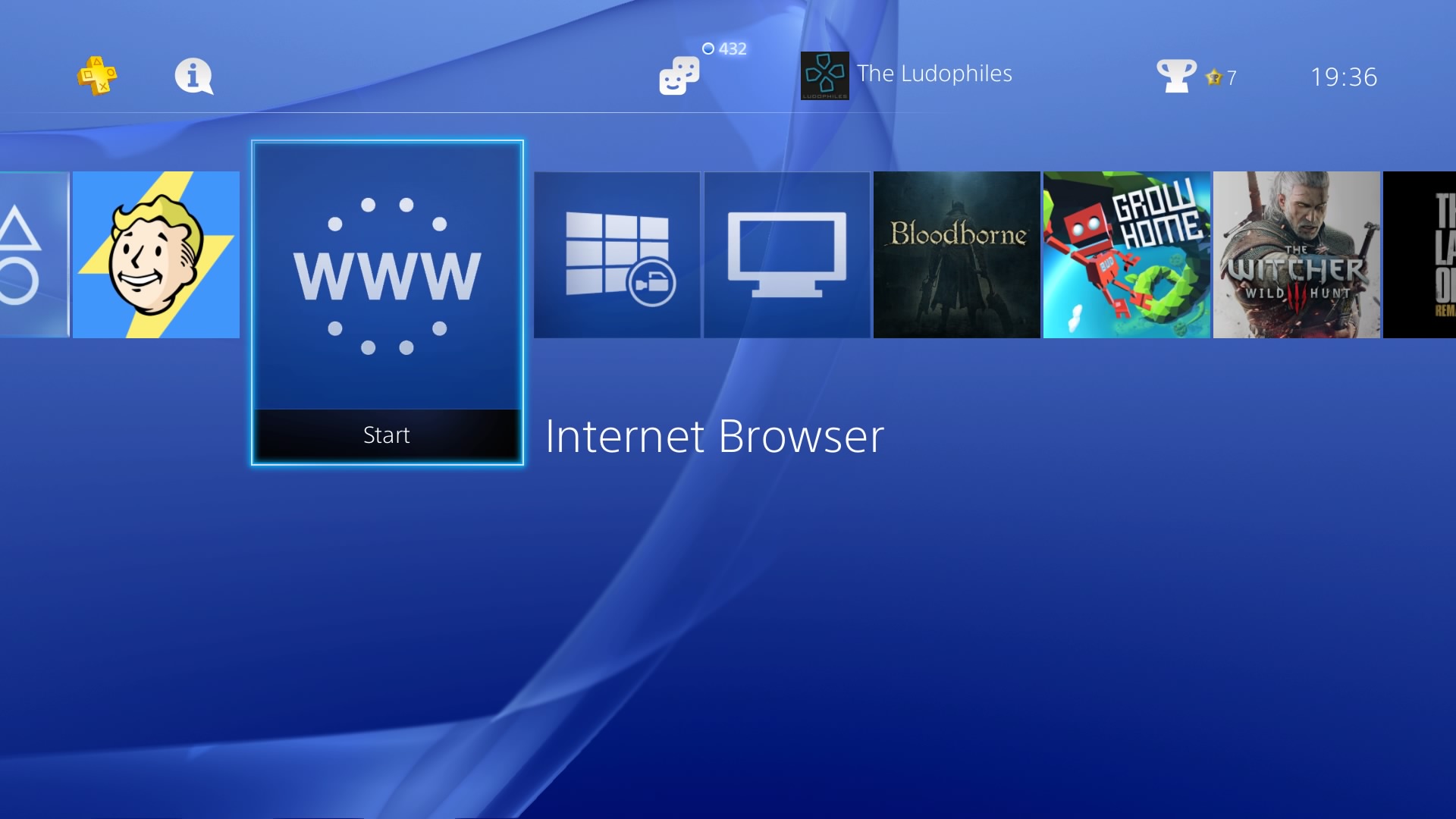
Enter the URL in URL field, for example: https://www.twitch.tv/ludophiles:
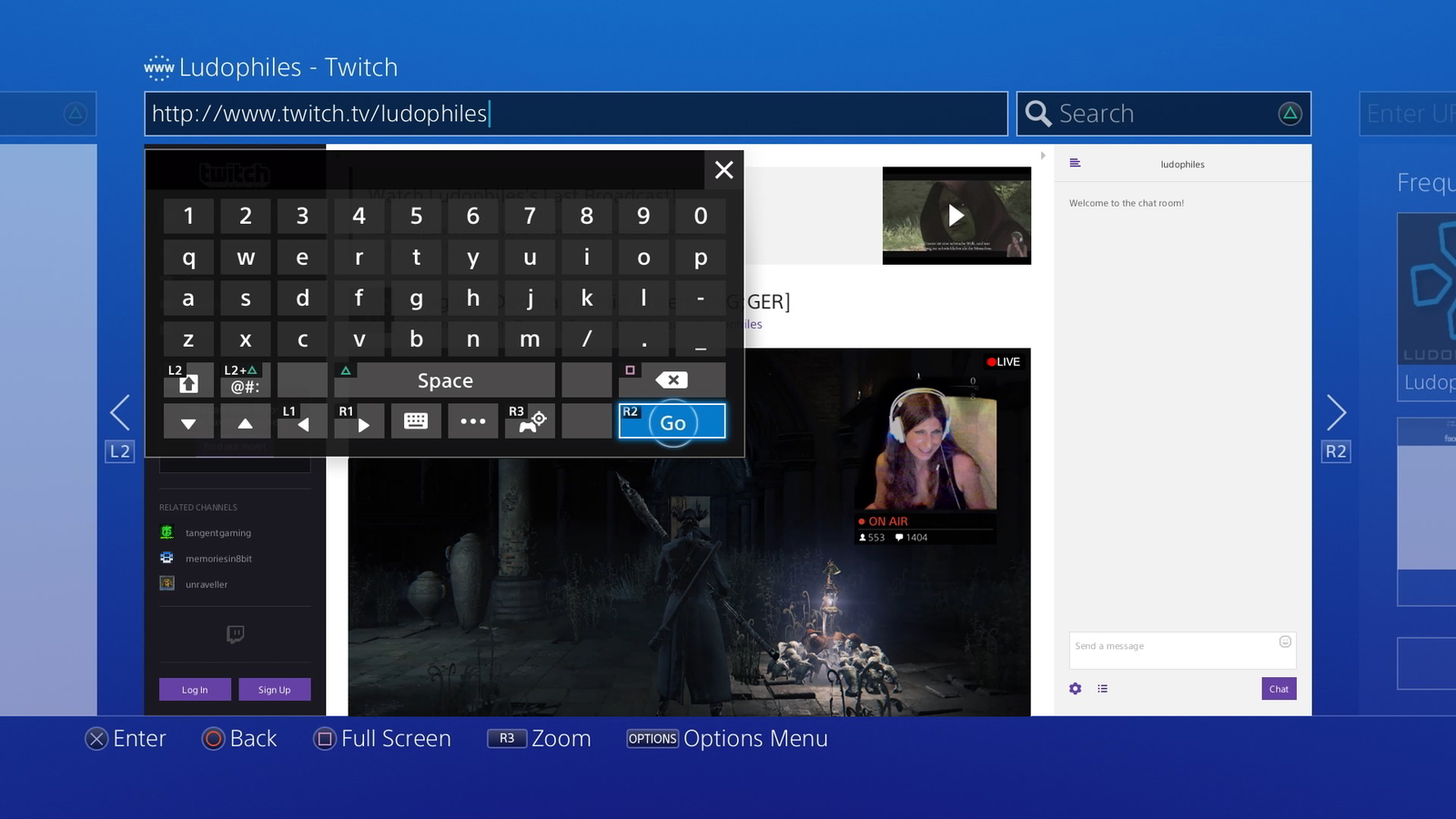
Press square to enter full screen mode and the "Theater Mode" icon on the left below the player to enter theater mode:
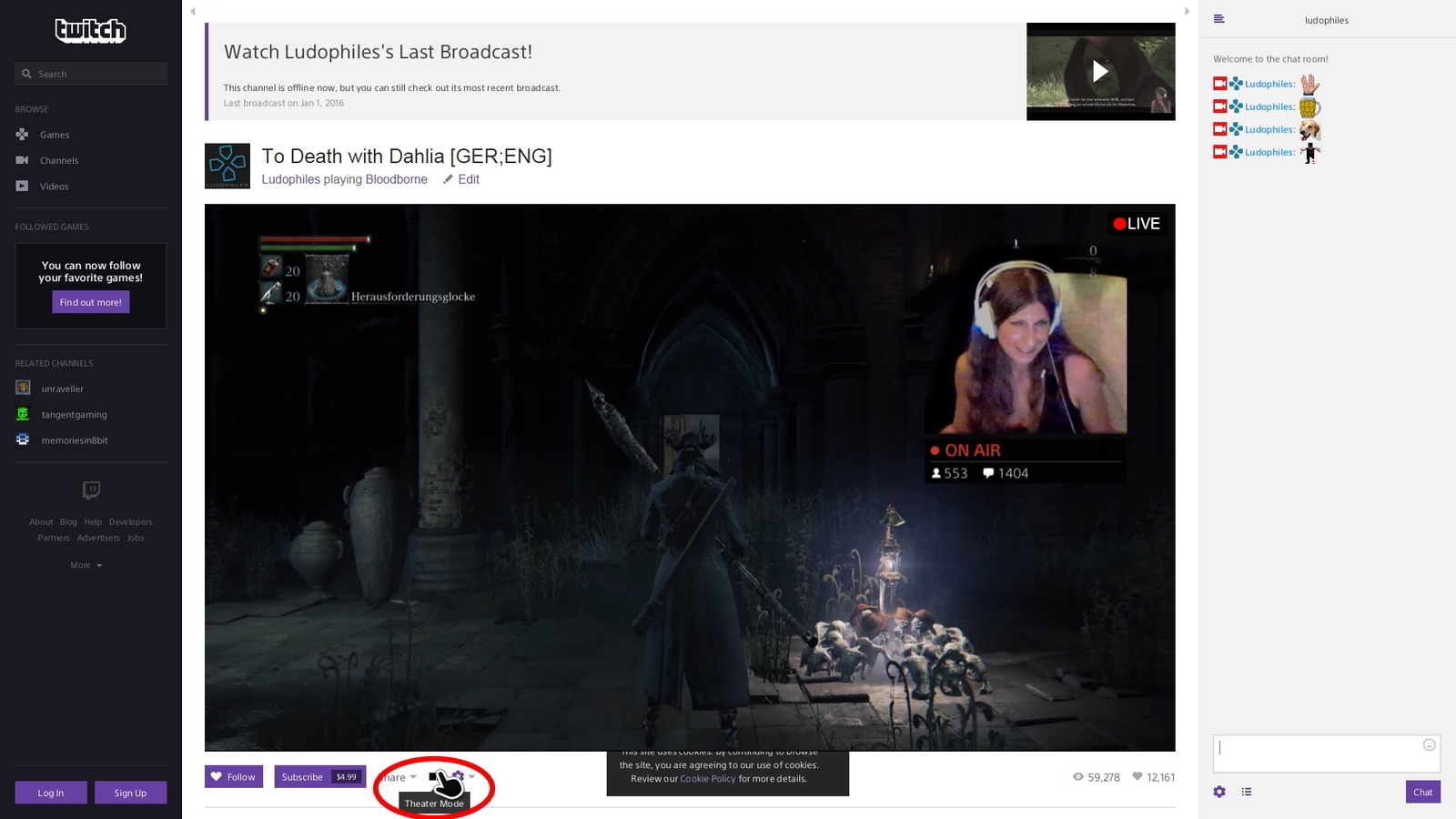
Theater mode looks pretty neat, doesn't it? In any mode you'll see chat emotes and you can chat as well using the know PS4 text interface, for that you need to have a Twitch account and be logged in of course:
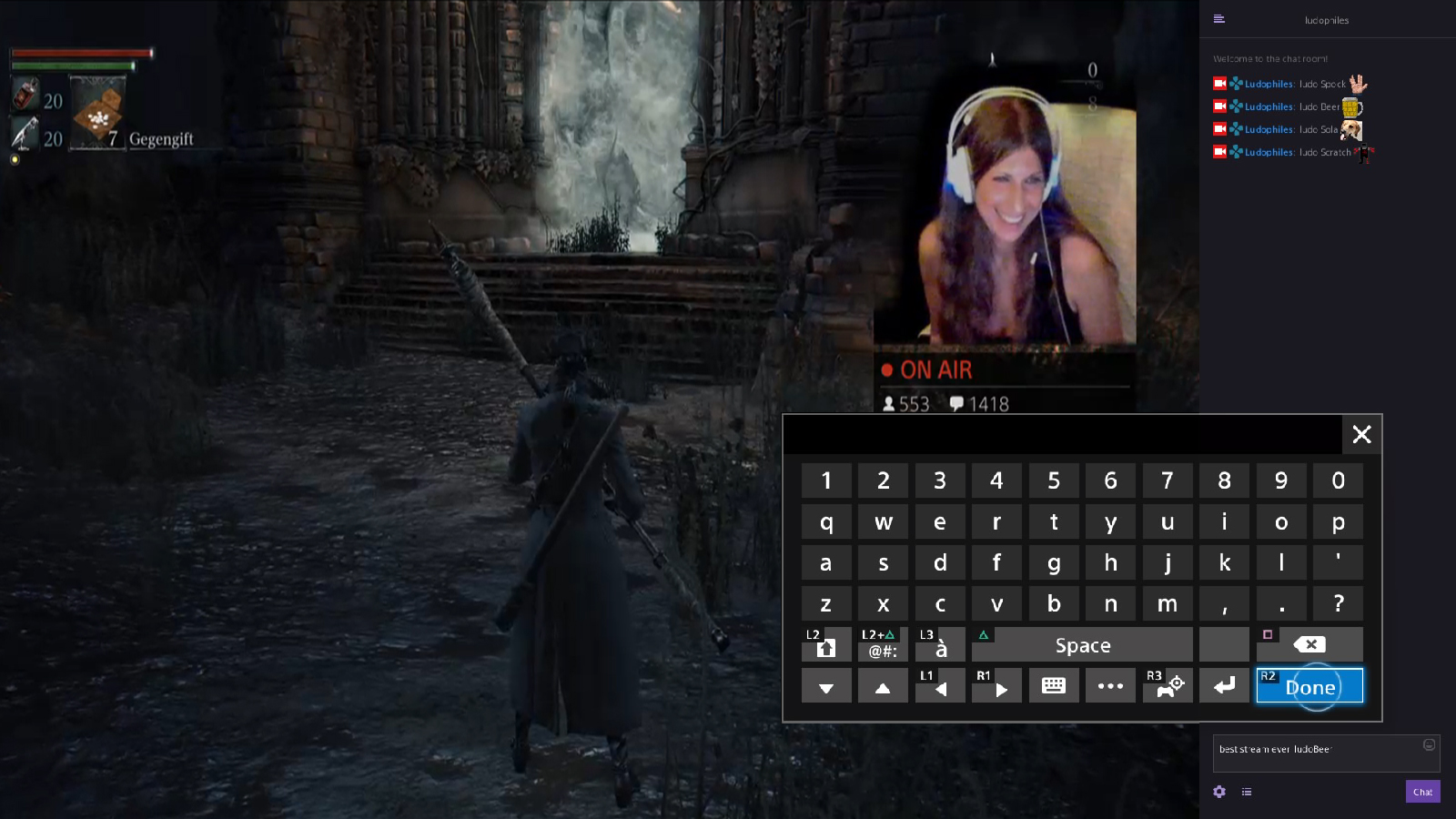
Also in any mode you can switch quality options after opening the popup menu with the little cogwheel icon in the bottom right of the player. So you can adjust the bitrate of the stream to your internet connection speed:
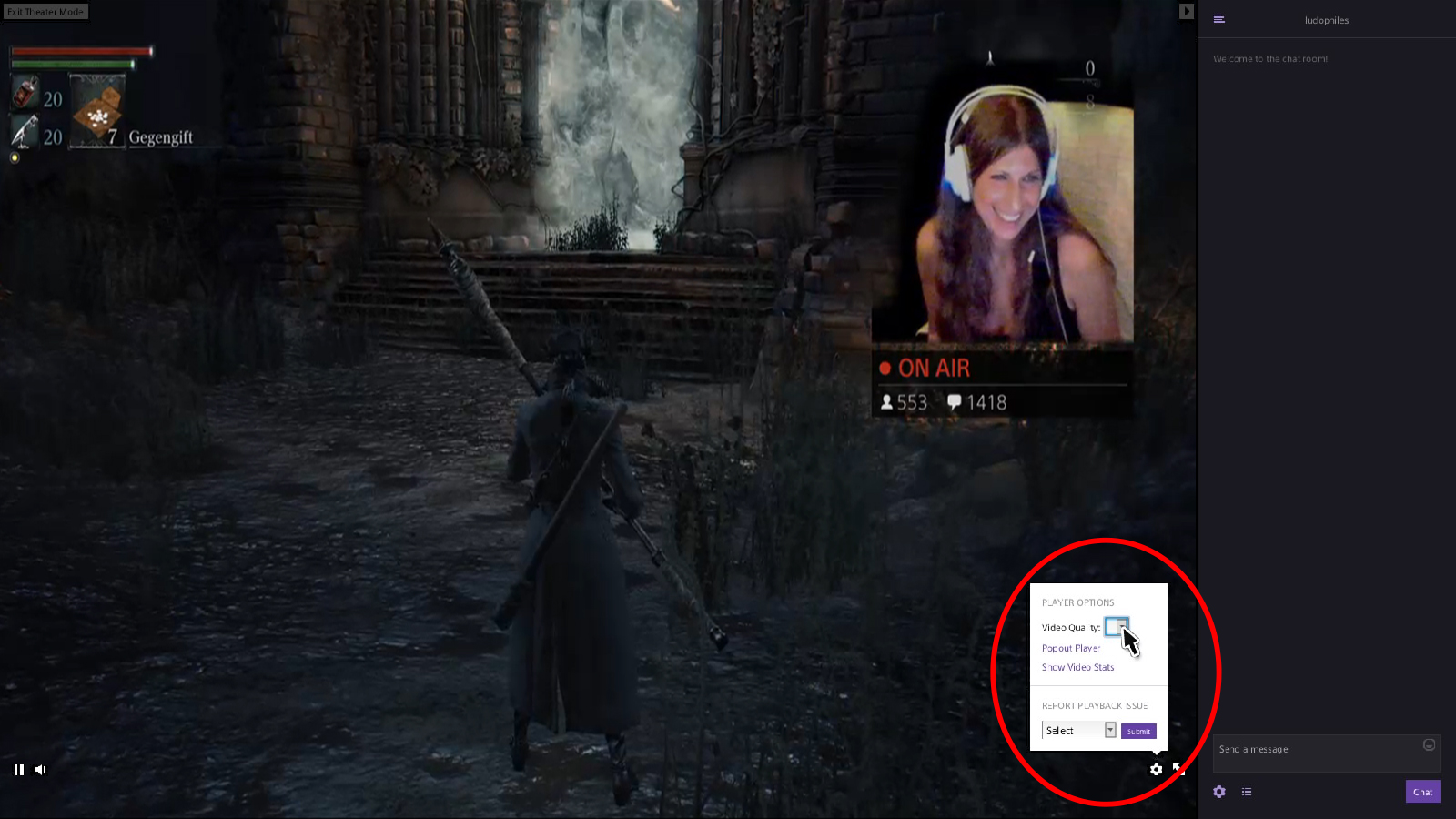
There are a couple of more features you might want to explore. Hope to see you soon in Ludophiles Twitch chat .
.
- Twitch.tv theater mode looks better than "Live from PlayStation"
- the player can be bigger
- you can see more chat lines
- you can see chat emotes
- chat messages are not cut off after X characters
- you can switch video quality options to adjust the bitrate to you connection
- ...
Open the Internet Browser from the main menu:
Enter the URL in URL field, for example: https://www.twitch.tv/ludophiles:
Press square to enter full screen mode and the "Theater Mode" icon on the left below the player to enter theater mode:
Theater mode looks pretty neat, doesn't it? In any mode you'll see chat emotes and you can chat as well using the know PS4 text interface, for that you need to have a Twitch account and be logged in of course:
Also in any mode you can switch quality options after opening the popup menu with the little cogwheel icon in the bottom right of the player. So you can adjust the bitrate of the stream to your internet connection speed:
There are a couple of more features you might want to explore. Hope to see you soon in Ludophiles Twitch chat
 .
.